
Navigate to the ParaMatic Portal. At the top right corner of the website, you will see a login tab and a register tab. Click on the register tab.
There will be an application user details dropdown list and an account details dropdown list. Please fill in your details.
After you have filled in your details and confirmed your password, then ParaMatic will send you a verification link to your e-mail.
Go to your e-mail inbox and click on the confirm button, which will take you directly to the login page of the Portal.
Fill in your details and proceed to log in.
You have successfully registered on the ParaMatic Portal.
Navigate to the ParaMatic Portal. At the top right corner of the website, you will see a login tab and a register tab. Click on the register tab.
There will be an application user details dropdown list and an account details dropdown list. Please fill in your details.
After you have filled in your details and confirmed your password, then ParaMatic will send you a verification link to your e-mail.
Go to your e-mail inbox and click on the confirm button, which will take you directly to the login page of the Portal.
Fill in your details and proceed to log in.
You have successfully registered on the ParaMatic Portal.
Navigate to the ParaMatic Portal or enter the Portal through the ParaMatic Website. If you enter the Portal through the website, then you will see at the top right corner of the website there will be a login tab and a register tab. Click on the login tab.
Due to you using a free email account, for example, a Gmail account, a Yahoo Account or a Hotmail account, you will need to upload a screenshot or copy of your Tekla Software Entitlement Certificate or your online Tekla license.
After uploading your copy or screenshot, you will be sent a confirmation e-mail. Please check your spam or junk mail if you have not received it within two working days.
Once you have received your confirmation e-mail, click on the link which will direct you back to the Portal where you can enter your details again. You will now receive a 30-day trial version.
To purchase a License, click on the company platform dropdown list and select the licenses tab. Select the green button that says license request and fill in your request details.
Once you have filled in all your details you can select the green button that says ‘Request to buy Licenses’.
You have successfully sent in a request for a license.
Navigate to the ParaMatic Portal or enter the Portal through the ParaMatic Website. If you enter the Portal through the website, then you will see at the top right corner of the website there will be a login tab and a register tab. Click on the login tab.
Due to you using a free email account, for example, a Gmail account, a Yahoo Account or a Hotmail account, you will need to upload a screenshot or copy of your Tekla Software Entitlement Certificate or your online Tekla license.
After uploading your copy or screenshot, you will be sent a confirmation e-mail. Please check your spam or junk mail if you have not received it within two working days.
Once you have received your confirmation e-mail, click on the link which will direct you back to the Portal where you can enter your details again. You will now receive a 30-day trial version.
To purchase a License, click on the company platform dropdown list and select the licenses tab. Select the green button that says license request and fill in your request details.
Once you have filled in all your details you can select the green button that says ‘Request to buy Licenses’.
You have successfully sent in a request for a license.
Navigate to the ParaMatic Portal or enter the Portal through the ParaMatic Website. If you enter the Portal through the website, then you will see at the top right corner of the website there will be a login tab and a register tab. Click on the login tab.
Once you are on the Portal’s login page, enter your details to log in. If you are using a company domain email account you will automatically receive a trial license.
To purchase a Piping Add-on License, click on the company platform dropdown list and select the licenses tab.
Select the green button that says license request and fill in your request details.
Once you have filled in all your details you can select the green button that says ‘Request to buy Licenses’.
You have successfully sent in a request for a license.
Navigate to the ParaMatic Portal or enter the Portal through the ParaMatic Website. If you enter the Portal through the website, then you will see at the top right corner of the website there will be a login tab and a register tab. Click on the login tab.
Once you are on the Portal’s login page, enter your details to log in. If you are using a company domain email account you will automatically receive a trial license.
To purchase a Piping Add-on License, click on the company platform dropdown list and select the licenses tab.
Select the green button that says license request and fill in your request details.
Once you have filled in all your details you can select the green button that says ‘Request to buy Licenses’.
You have successfully sent in a request for a license.
